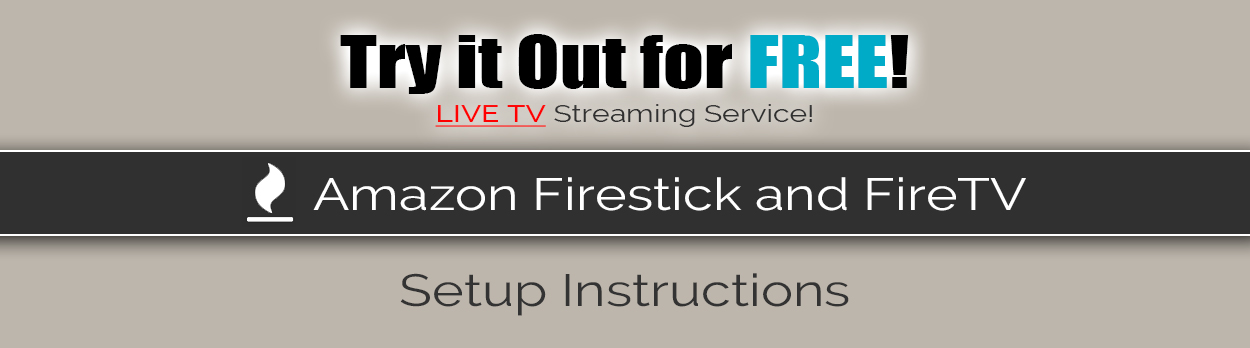
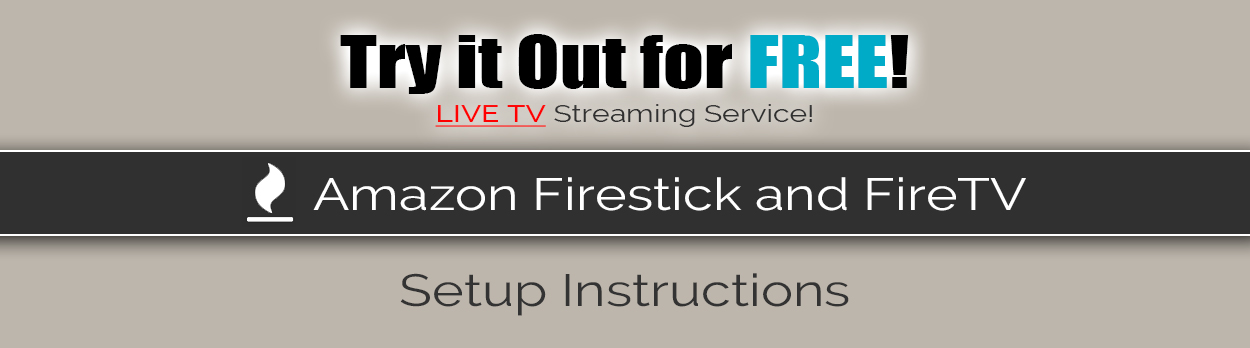 |
|
An Amazon account is required to use a Firestick. If you do not already have one, you can create a free Amazon account at the beginning of your Firestick set up process.
OPTIONAL: INSTALL MX VIDEO PLAYER MX PLAYER is an optional video player to use with IXQtv. It is the preferred player for CATCH UP To install, open the DOWNLOADER app and enter the following URL to install: http://bit.ly/ixqmx If you go out of the IXQTV App and want to find it on your Fire Stick, it’ll be located on the HOME screen, then go down to “Your Apps & Games”. If it doesn’t show up there, click “See all” at the end of the list. It’ll be there listed in alphabetical order. Once you’ve used the app for a bit then it’ll pop up in your “RECENT” menu on the Home Screen of your Firestick. Once you’ve opened the IXQTV App you will need to click on LIVE WITH EPG to load the TV Guide. |